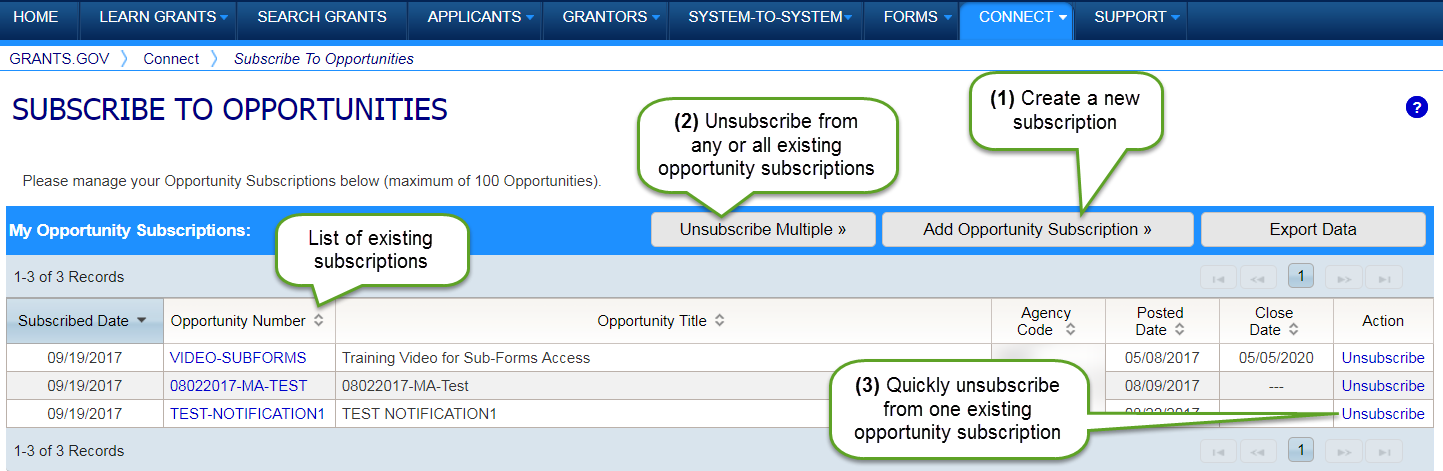
If you would like to receive notifications when the grantor modifies a specific funding opportunity, you may use the Subscribe to Opportunities page to create new subscriptions or manage existing opportunity subscriptions.
You may also create a new subscription by clicking the Subscribe button on the View Grant Opportunity page. It is important to subscribe to these updates because if the grantor makes a change to any portion of the funding opportunity, applicants need to know about this change prior to attempting to submit.
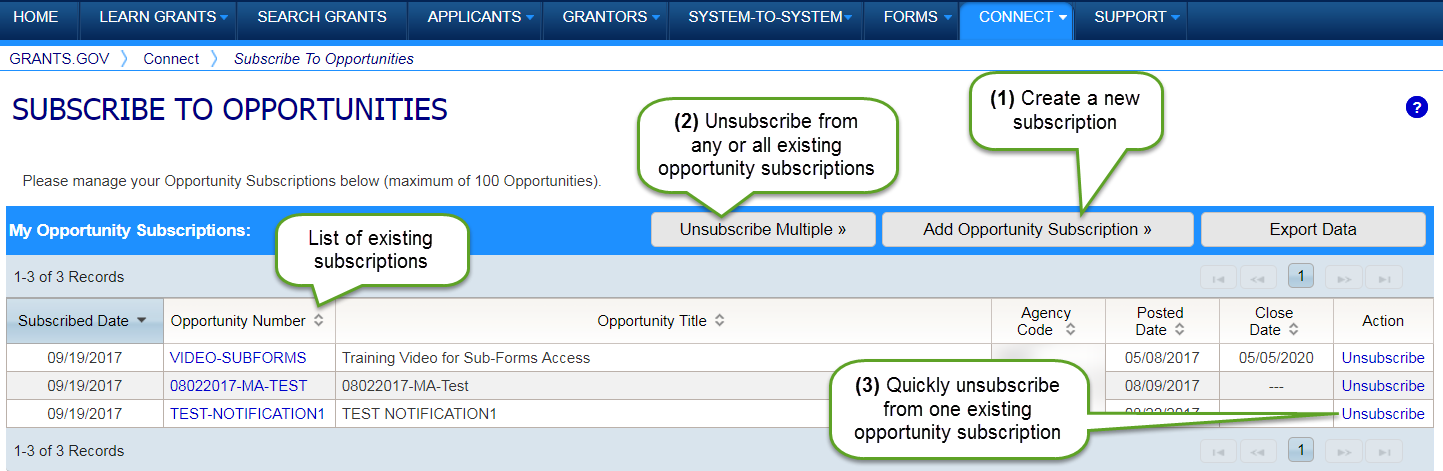
How to Subscribe to Opportunities
Login to Grants.gov
Click the Connect tab to access the Connect Center.
Click the Subscribe to Opportunities link under the Manage Subscriptions header.
Click the Add Opportunity Subscription button on the Subscribe to Opportunities page.
Enter the Funding Opportunity Number (FON) for the opportunity you wish to receive notifications about. If you do not know the FON, go to the Search Grants tab and find the opportunity you wish to subscribe to.
Click the Subscribe button.
Note: Email spam guards put in place by your email service provider may prevent you from receiving email notifications from Grants.gov. Check your spam guard settings and junk email box to make sure that a notification was not blocked or sent to the incorrect folder.
How to Unsubscribe from One Opportunity
Login to Grants.gov
Click the Connect tab to access the Connect Center.
Click the Subscribe to Opportunities link under the Manage Subscriptions header.
Click the Unsubscribe link in the Action column for the existing opportunity subscription you wish to end. This action can also be performed from the View Grant Opportunity page of a specific opportunity within Search Grants.
How to Unsubscribe from Multiple Opportunities
Login to Grants.gov
Click the Connect tab to access the Connect Center.
Click the Subscribe to Opportunities link under the Manage Subscriptions header.
Click the Unsubscribe Multiple button.
For all the existing opportunity subscriptions you wish to end, click the Select check box in the Action column.
To select every existing opportunity subscription displayed on the current page, click the Select All button. To undo this selection, click the Deselect All button.
Click the Unsubscribe button at the bottom of the Unsubscribe from Opportunities window to finalize the unsubscribe process. Click the Cancel button to end the process without unsubscribing from any opportunity subscriptions.